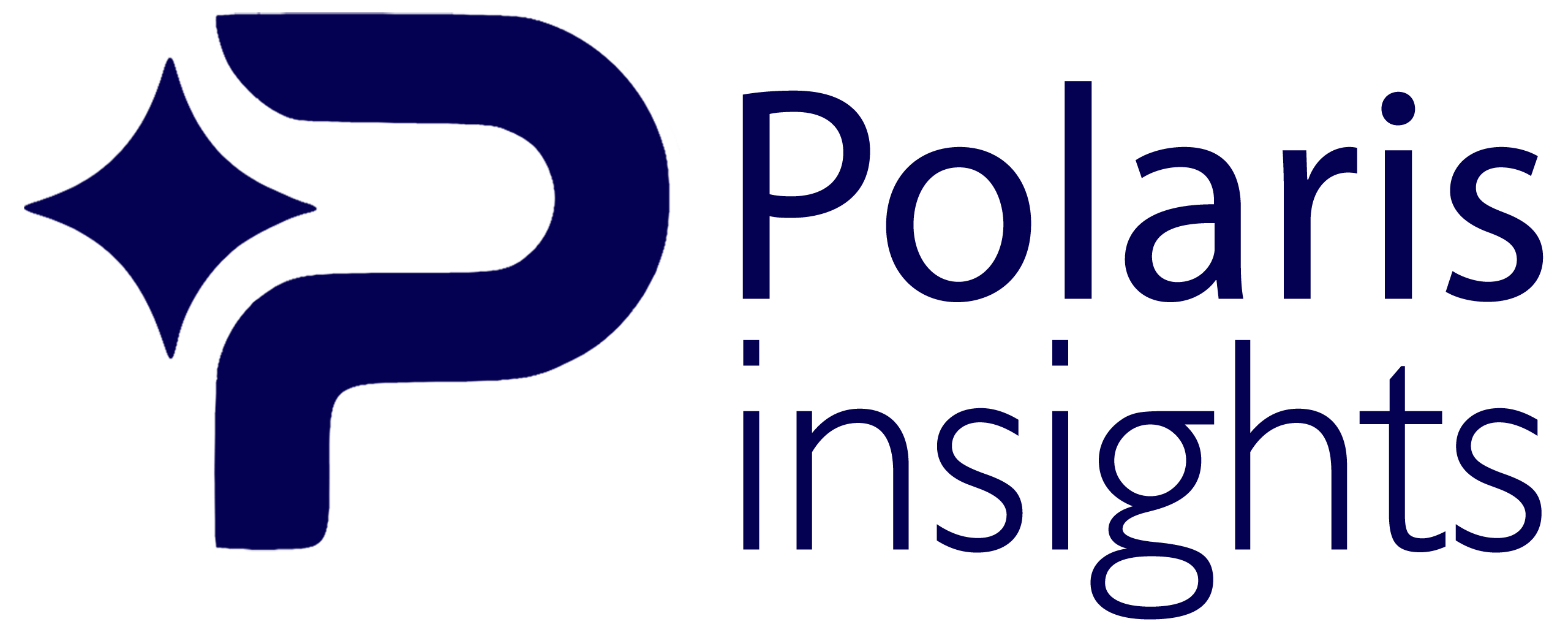Introduction
B2ADLS (Business Central to Azure Data Lake Storage) is a powerful tool for exporting data from Business Central to Microsoft Fabric. This guide will walk you through the process of setting up B2ADLS, from installing the extension to configuring Azure and Business Central settings.
1. Installing the BC2ADLS Extension
- Download the extension from here.
- Unzip the downloaded file
- Open Business Central and search for ‘Extension Management.
- Click ‘Manage’ and upload the unzipped extension
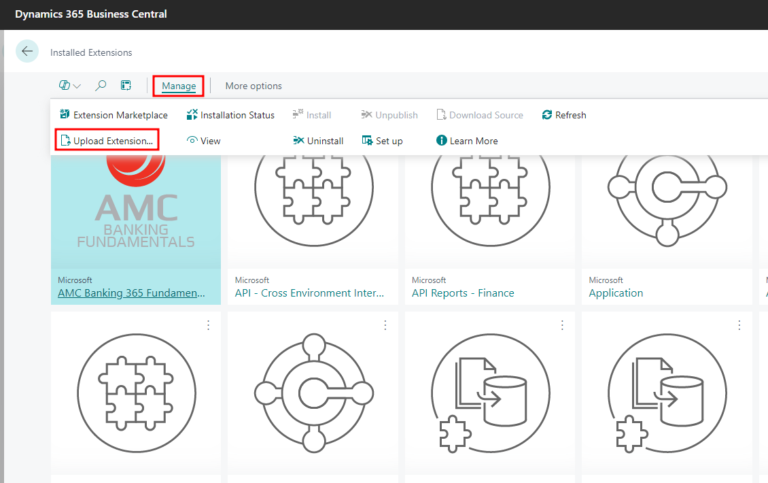

- Verify the installation status in ‘Extension Installation Status’

2. Configuring Azure
2.1 Register an App
- Go to the Microsoft Entra admin center
- Register a new app (e.g., ‘bc2adls’)
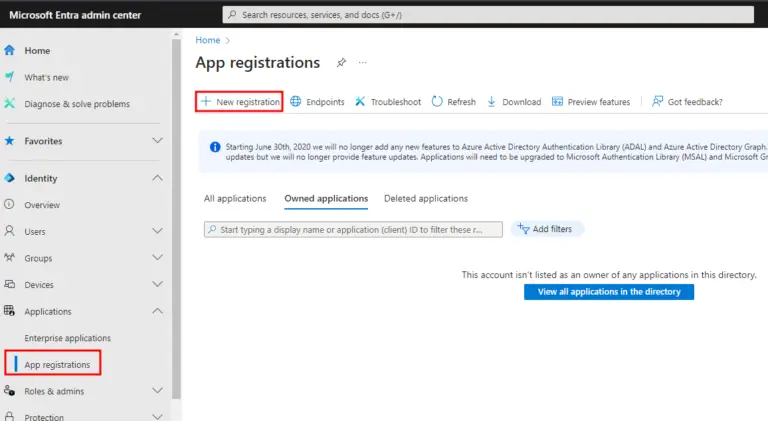
- Create a new client secret and save the value and secret ID
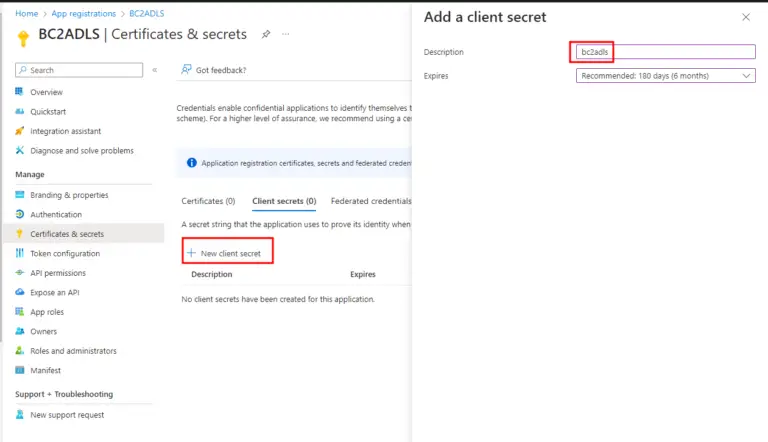
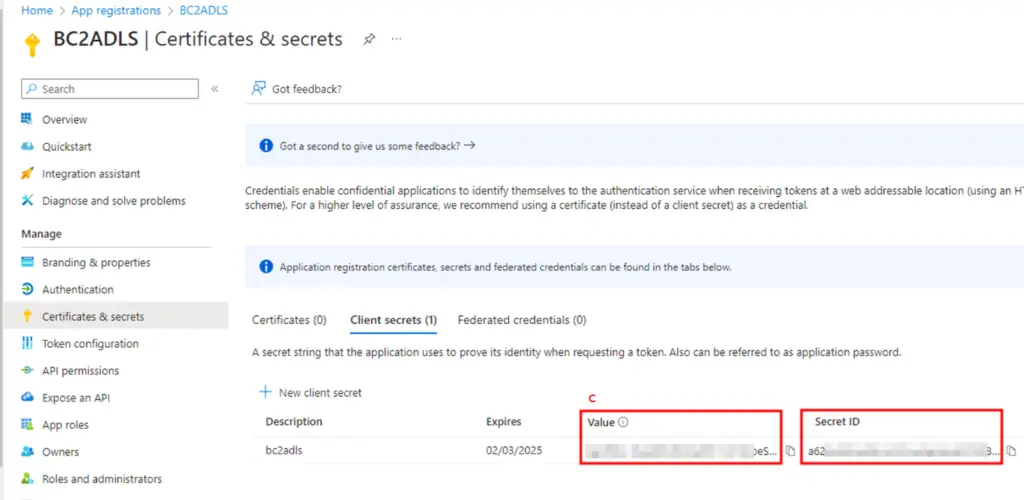
- Add a redirect URI: https://businesscentral.dynamics.com/OAuthLanding.htm
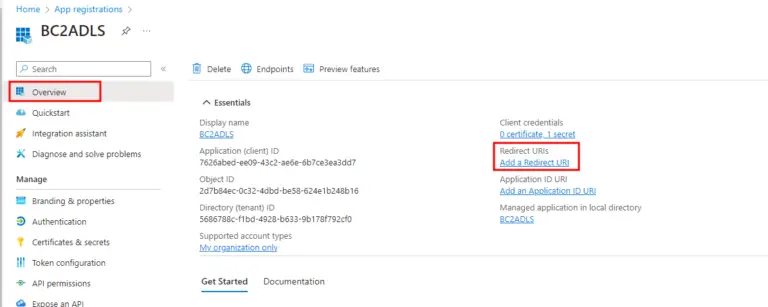
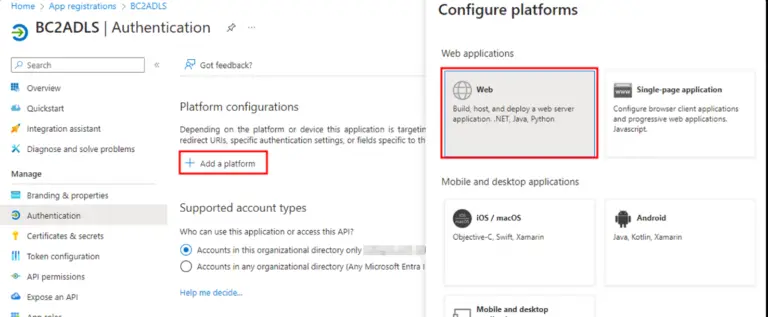
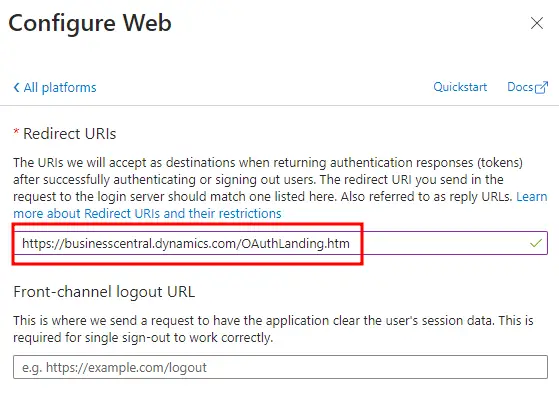
- Go back to Overview and note down the Application (client) ID and Directory (tenant) ID
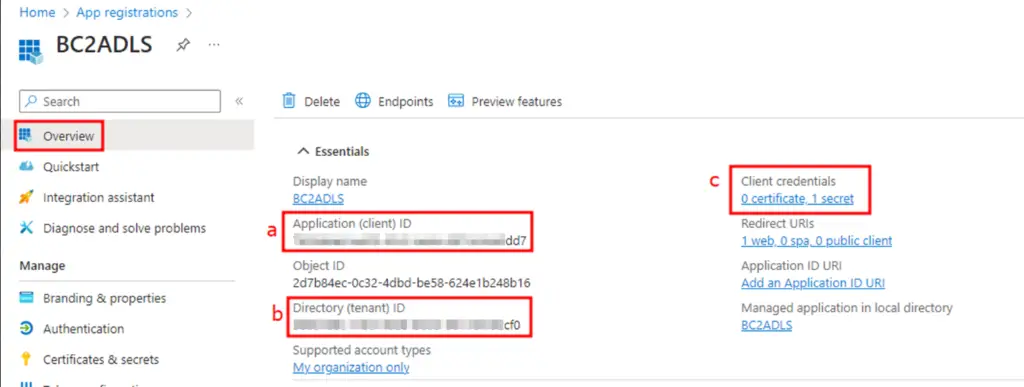
2.2 Add Permissions to the Service Principal
- Go to ‘API permissions’
- Add ‘Azure storage’ with ‘Delegated permissions’
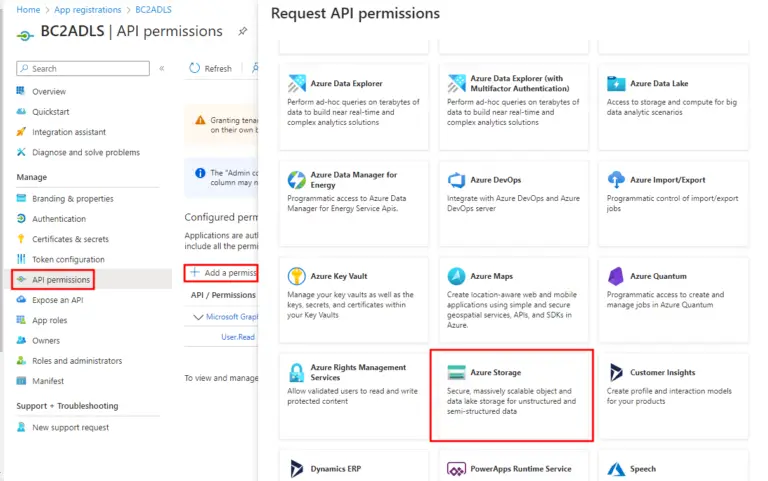
- Select ‘User_impersonation’ and add the permission
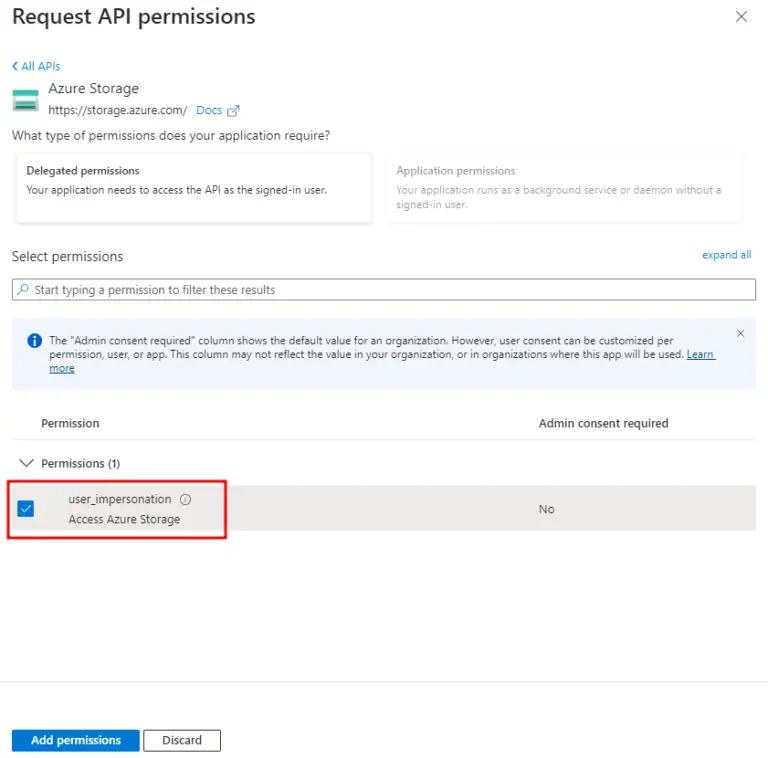
- Grant admin consent
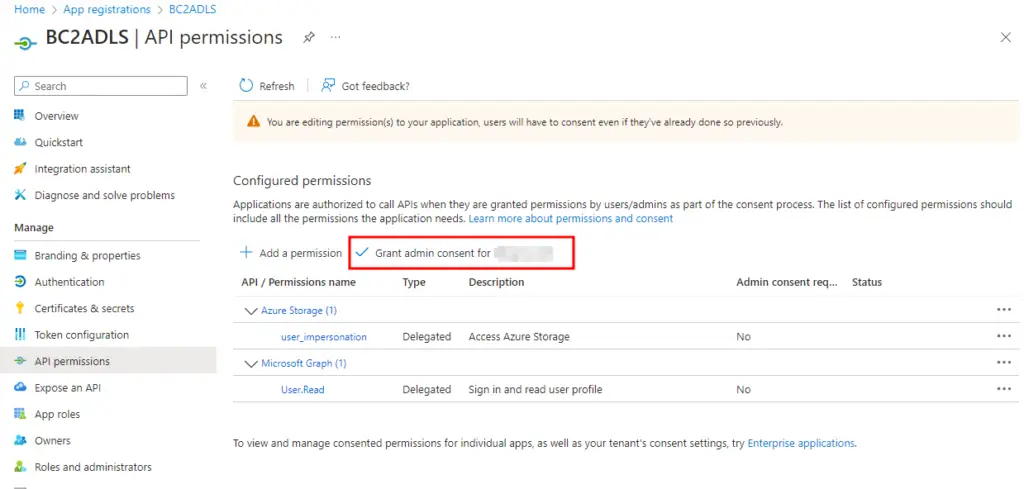
3. Configuring Microsoft Fabric
- Create a new Lakehouse in your workspace
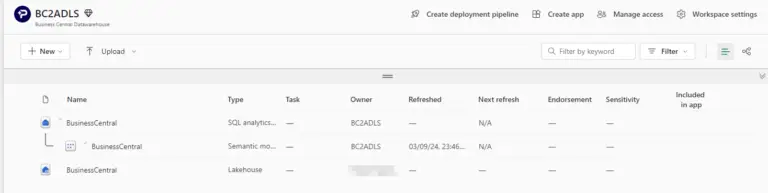
- Note down the Lakehouse details for later use
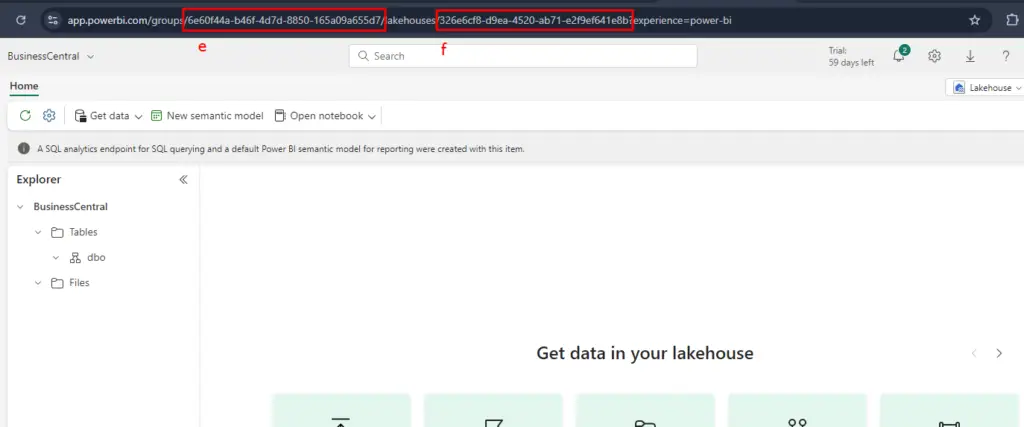
3.1 Creating a Notebook
- Create a new notebook in your Fabric workspace.
- Enter the codes from here.
- Update the parameters as needed. (Workspace= e, Lakehouse=f)
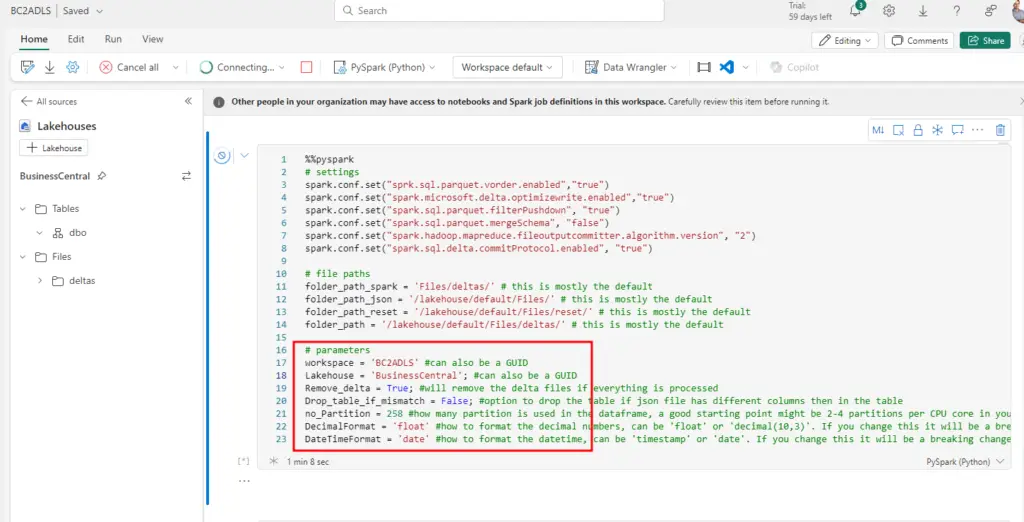
3.2 Adding Service Principal to the Workspace
- Go to Fabric Admin Center and enable necessary APIs
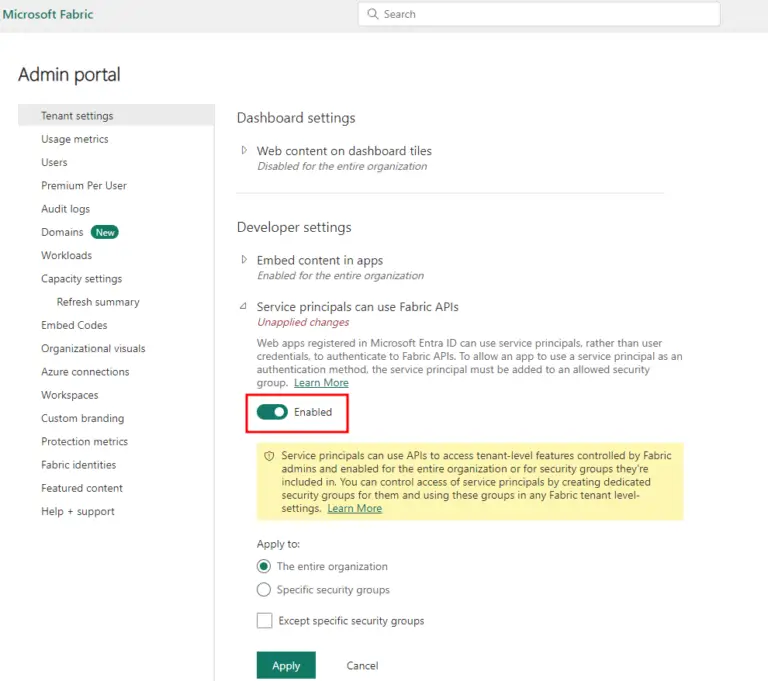
- Add your service principal to the workspace with appropriate access
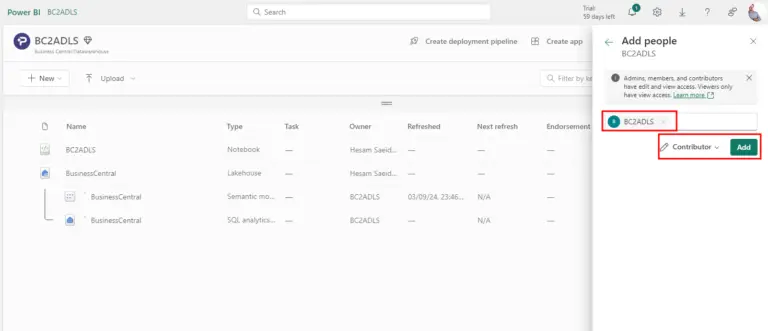
4. Configuring Business Central Settings
- Open BC and search for ‘Export to Azure Data Lake Storage’
- Enter the required information, mapping it to the Azure and Fabric settings
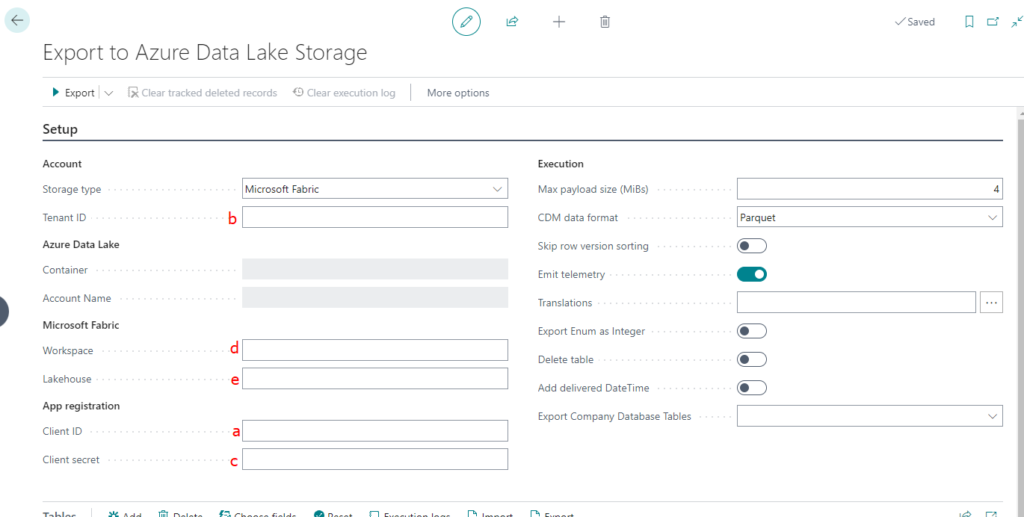
- Specify tables and fields to export
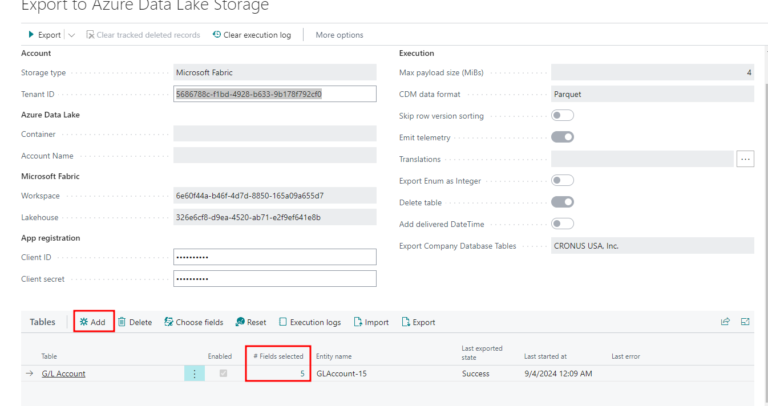
- Set up the export schema and then data
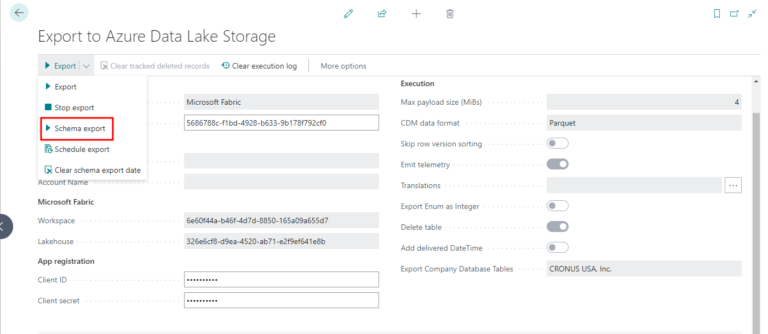
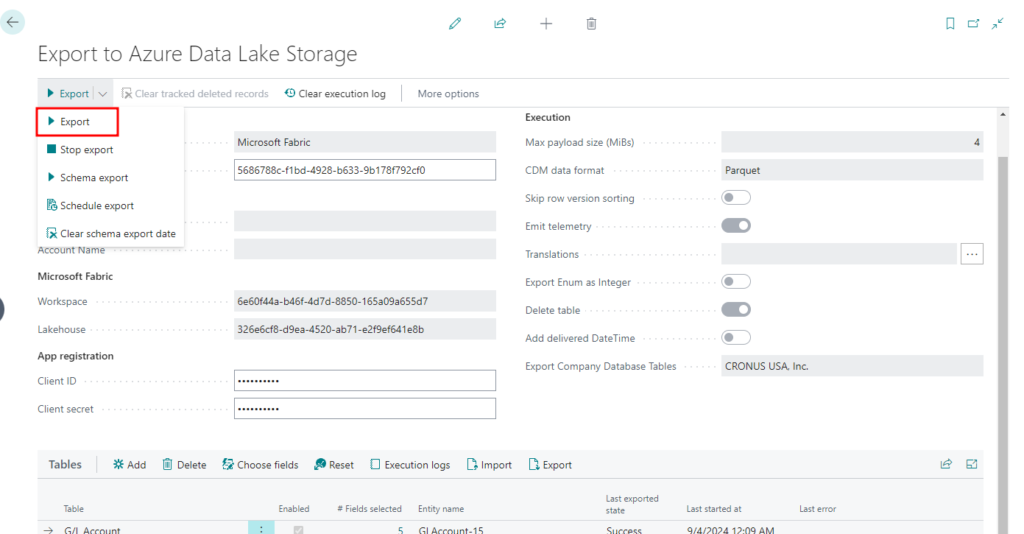
- Schedule updates and data transfers
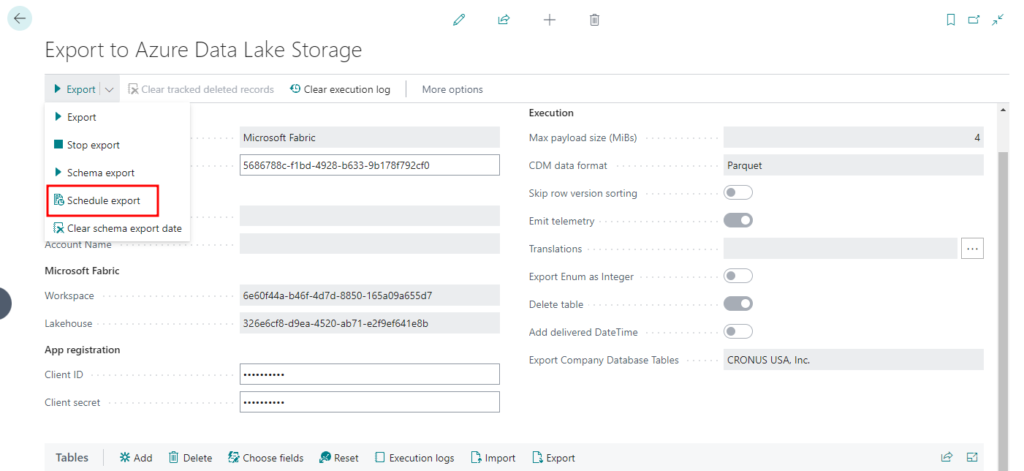
Schedule the notebook to run after the previous step.
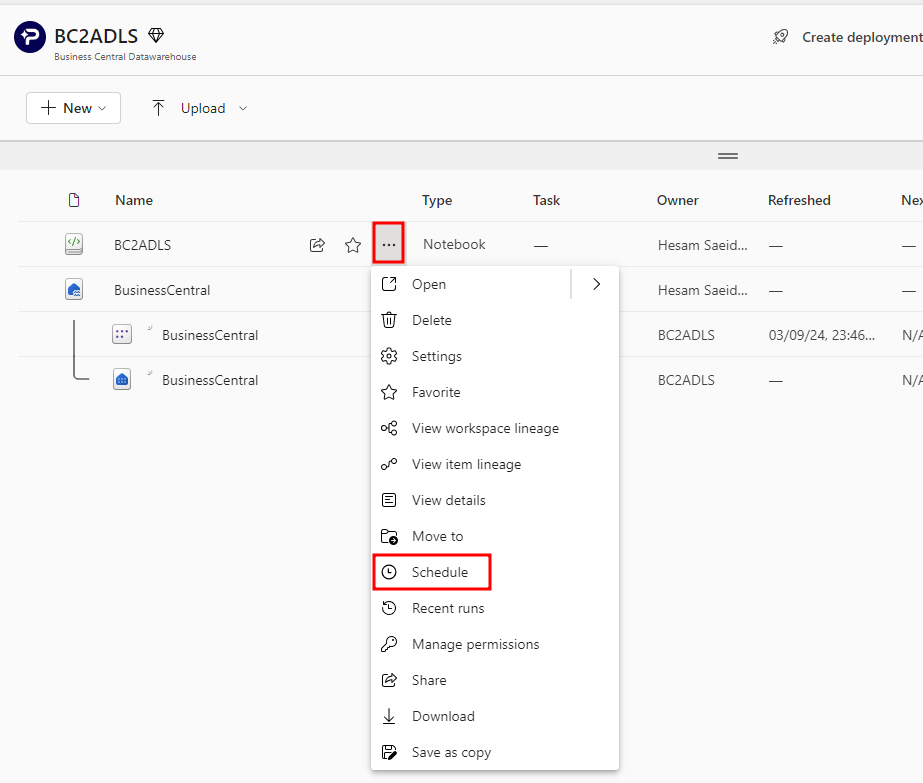
Read more:
Three ways to extract data from Dynamics BC
Conclusion
By following these steps, you should now have a functioning B2ADLS setup, allowing you to efficiently export data from Business Central to Azure Data Lake Storage. Remember to test your configuration and adjust settings as needed for your specific use case.
Need help to install the extension?
give us a call!